A tour of Debian
Your debian-liucs virtual machine comes with a variety of tools helpful for software developers, and many more are available in the package repository, to be summoned as needed. This is a tour of the most essential tools you’ll be using.
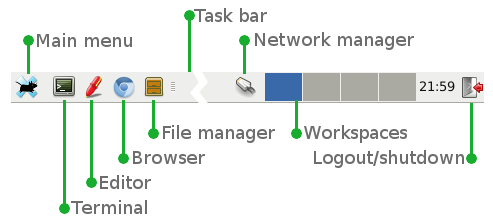
The terminal and shell commands
The terminal gives you access to the Linux command-line interface. The prompt looks like liucs@liucs:~$, so this is your signal that the terminal is ready to interpret your command. In that prompt, liucs@liucs refers to your user name and host name, and then the ~ refers to the current directory (folder) in which you are working. The ~ is short-hand for your home directory, which is /home/liucs.
To navigate to different directories, use the cd (change directory) command. You will see that portion of the prompt change accordingly:
liucs@liucs:~$ cd Desktop
liucs@liucs:~/Desktop$ cd ..
liucs@liucs:~$ The double-dot .. is a simple way to refer to the parent directory (enclosing folder).
Another important Linux command is ls (list files):
liucs@liucs:~$ ls
Desktop Downloads Public Videos
Documents Music Pictures Templates
liucs@liucs:~$ The output of ls is color-coded, with the dark blue indicating sub-folders, and green indicating executable programs.
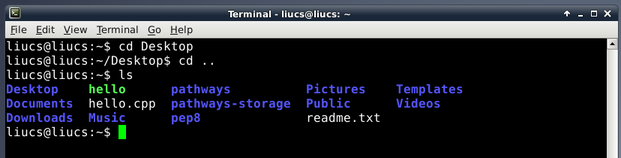
File manager
There is a graphical interface for simple file operations. It starts out showing your home folder, called liucs. It should be fairly easy to find your way around using the file manager. As in most systems, you can right-click to create a new folder, and drag to add or rearrange shortcuts on the sidebar.
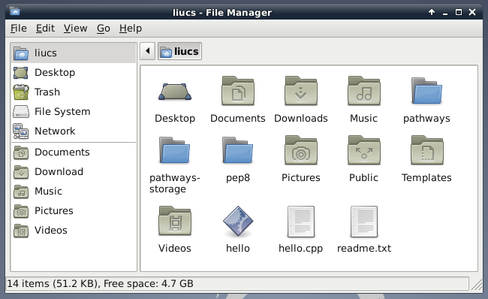
The editor
We are using a text editor called medit. It can highlight code in many programming and markup languages, and features a tools menu to help you build your programs. There are two sidebars you can open on the right side: File Selector helps you locate other files on your system, and File List helps you navigate among all the open files.
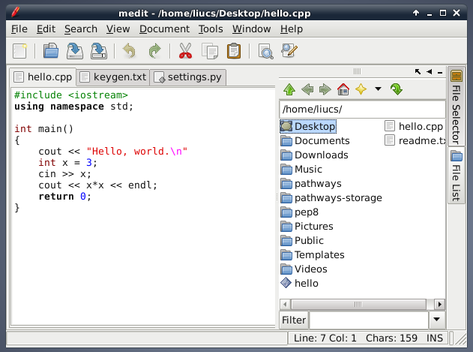
There are a few options in medit that you may find helpful. On the View menu, you can turn on Show Line Numbers. This option is also in Edit » Preferences » View if you want line numbers shown for every file.
Browser
Finally, your VM includes the Chromium web browser, which is a variant of Google Chrome. You are also free to switch out of the VM and use the web browser on your host system, but it’s helpful to have a browser on the virtual machine for web development.