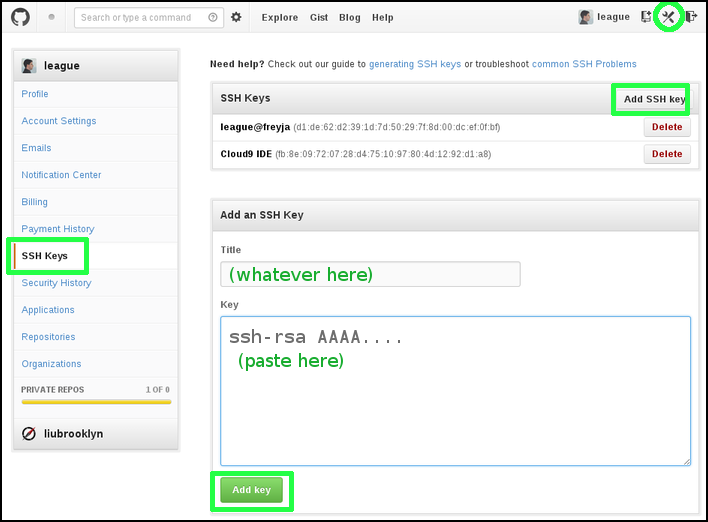Generate an SSH key pair
SSH is the secure shell program for connecting to remote servers. It’s also used as a transport mechanism for Git and many other tools. Part of how SSH works is based on public key cryptography, in which you have a private key accessible only to you, and a corresponding public key that you can share with anyone.
Inside your debian-liucs virtual machine, open a terminal window.

At the terminal prompt (
$), type the following command and press enter:ssh-keygenIt should produce output like the following. You will have to press enter three more times (shown as ⏎ below): once to use the default file name, and twice to enter an empty passphrase. Your fingerprint, ID, and “randomart” will differ from mine, of course.
Generating public/private rsa key pair. Enter file in which to save the key (/home/liucs/.ssh/id_rsa): ⏎ Created directory '/home/liucs/.ssh'. Enter passphrase (empty for no passphrase): ⏎ Enter same passphrase again: ⏎ Your identification has been saved in /home/liucs/.ssh/id_rsa. Your public key has been saved in /home/liucs/.ssh/id_rsa.pub. The key fingerprint is: a9:84:3a:69:07:8d:2f:94:0e:4a:f6:27:62:b8:04:ad liucs@liucs The key's randomart image is: +--[ RSA 2048]----+ | | | | | | | . + . . | |oo* o . S | |*=.= . . | |E+Boo.. | |oo.+o | |. | +-----------------+ liucs@liucs:~$Your public key is now in the file
~/.ssh/id_rsa.pub. To find it, open the file manager.
Files and directories that start with a dot are hidden by default. From the View menu, select Show Hidden Files. Then double-click the
.sshfolder.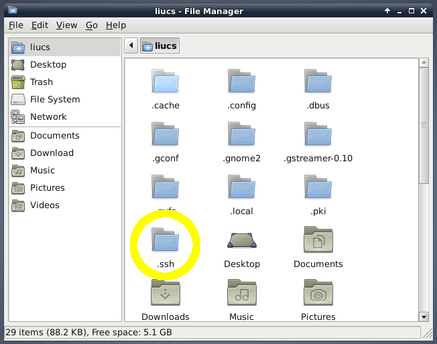
When you double-click the
id_rsa.pubfile, it will open in medit, the default text editor.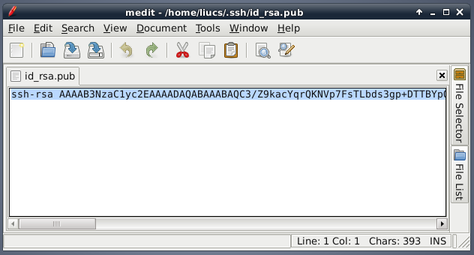
Depending on your course or project, you may have to submit this public key. It is one very long line. Use control-A (or Edit » Select All) and then copy and paste wherever it is needed.
Note: If you have trouble copying and pasting from the virtual machine to your host machine, you can instead open a browser within the Virtual Machine. Then copy and paste between medit and the browser should work.If we are using my
git@liucs.netserver, just paste the key into an email to me, along with your name.If we are using GitHub, log in to
https://github.com/in your browser and select Account Settings in the upper right. Then, in the section SSH Keys, you’ll find a button Add SSH key. Paste your public key into the Key section, and give it whatever title you want. Push the green button to accept.