Install Git – Mac
Git is a distributed version control tool used by many software developers. In this course, you will use it to submit your work. Using git, I can distribute recommended changes back to you, and our server will keep track of all versions of your work that it ever sees.
To get started, visit this link: http://git-scm.com/download/mac and allow it to download the Git installer.
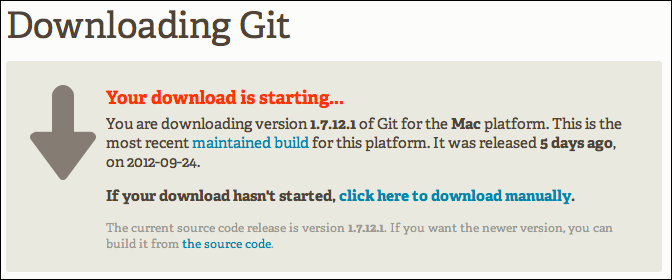
Download git
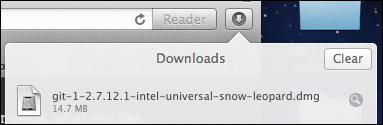
Git disk image in Downloads
Open the downloaded disk image, and you’ll see a package installer. Double-click it to open.
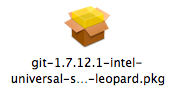
Git installer icon in the disk image
Proceed through the installation; there really aren’t any decisions to make, but you’ll have to type your account password.
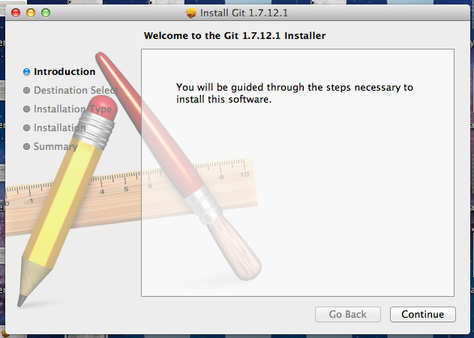
Git setup step 1
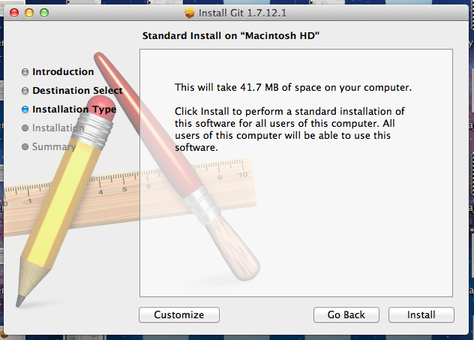
Git setup step 2
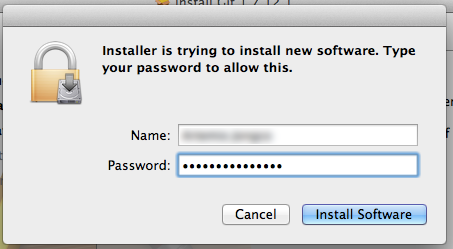
Allow git to make changes
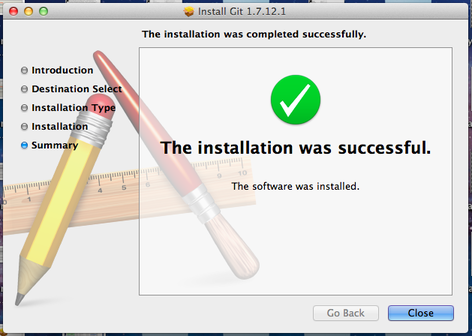
Git setup complete
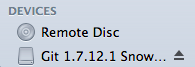
After installation, you can eject the disk image using the Finder