Layouts and views
Start by reading the User Interface section of the Android docs.
XML Layouts
Below is the XML layout file we demonstrated in class. I placed the youtube icon in the app/src/main/res/drawable resource directory.
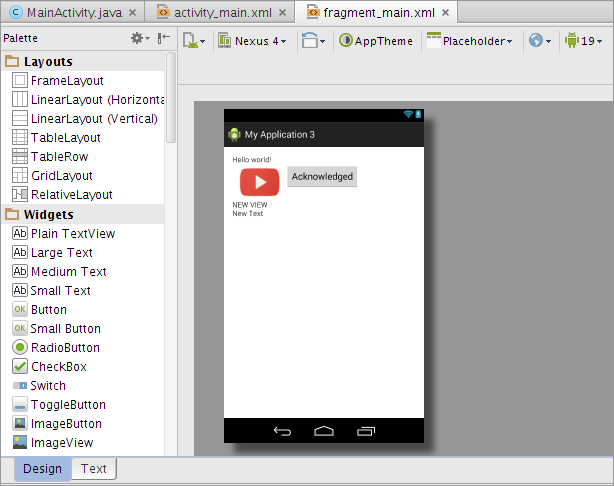
Design view of the layout given below
<LinearLayout xmlns:android="http://schemas.android.com/apk/res/android"
xmlns:tools="http://schemas.android.com/tools"
android:orientation="vertical"
android:layout_width="match_parent"
android:layout_height="match_parent"
android:paddingLeft="@dimen/activity_horizontal_margin"
android:paddingRight="@dimen/activity_horizontal_margin"
android:paddingTop="@dimen/activity_vertical_margin"
android:paddingBottom="@dimen/activity_vertical_margin"
tools:context="com.example.app.MainActivity$PlaceholderFragment">
<TextView
android:text="@string/hello_world"
android:layout_width="wrap_content"
android:layout_height="wrap_content">
</TextView>
<LinearLayout
android:orientation="horizontal"
android:layout_width="wrap_content"
android:layout_height="wrap_content">
<ImageView
android:src="@drawable/youtube"
android:layout_width="wrap_content"
android:layout_height="wrap_content"/>
<Button android:text="Acknowledged"
android:layout_width="wrap_content"
android:layout_height="wrap_content"/>
</LinearLayout>
<TextView
android:text="NEW VIEW"
android:layout_width="wrap_content"
android:layout_height="wrap_content"/>
<TextView
android:layout_width="wrap_content"
android:layout_height="wrap_content"
android:text="New Text"
android:id="@+id/textView"/>
</LinearLayout>IDs and events
When you give the widgets in your layout an id property such as @+id/helloText or @+id/clickMe, then you can access them from Java code. Here’s an example of how we made clicking the button change the text in a text view. All of it goes into the onCreateView method of the PlaceholderFragment in MainActivity.
@Override
public View onCreateView(LayoutInflater inflater, ViewGroup container,
Bundle savedInstanceState) {
View rootView = inflater.inflate(R.layout.fragment_main,
container, false);
// The new code:
Button clickMe = (Button) rootView.findViewById(R.id.clickMe);
final TextView helloText = (TextView)
rootView.findViewById(R.id.helloText);
Log.i("LogTest", "clickMe is " + clickMe);
clickMe.setOnClickListener(new View.OnClickListener() {
@Override
public void onClick(View v) {
Log.i("LogTest", "You clicked the button!");
helloText.setText("Thanks for clicking.");
}
});
// End new code.
return rootView;
}